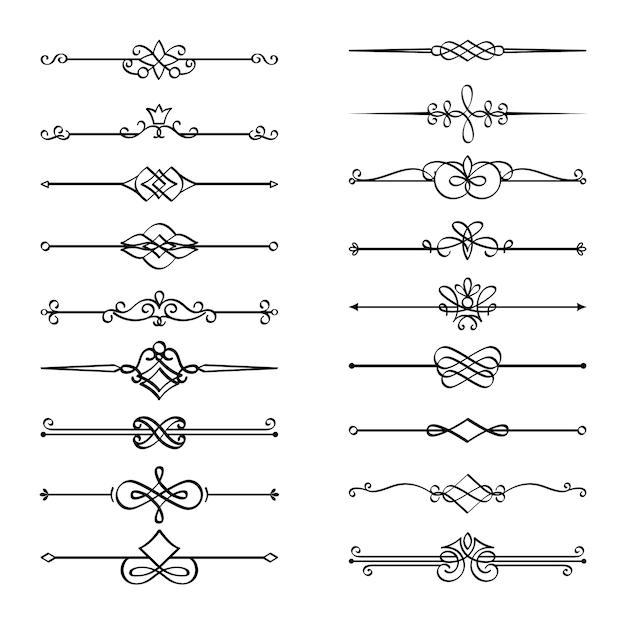Virtual memory, also known as the paging file, plays a crucial role in managing memory allocation on your computer. But have you ever wondered how big the paging file should be? With the constant advancements in technology and operating systems, finding the right size can be a challenging task.
In this blog post, we’ll explore the factors to consider when determining the ideal paging file size for your system. We’ll also debunk common misconceptions and address frequently asked questions, such as the impact of a large paging file on RAM and SSDs, the role of virtual memory in gaming, and the recommended sizes for different RAM capacities.
So let’s dive in and discover the optimal paging file size to ensure smooth performance and efficient memory management in Windows 10, Windows 7, and beyond.
How Big Should the Paging File Be
When it comes to the size of the paging file, also known as the swap file, there has been an ongoing debate among computer users. Some say you should set it to a specific size, while others argue that the system can handle it automatically. So, how big should the paging file be? Let’s dig into this virtual memory topic and find out.
Understanding the Paging File
Before we decide on the size of the paging file, let’s first understand what it does. The paging file is a reserved space on your computer’s hard drive that acts as extra memory when the physical RAM is full. It allows the operating system to move data in and out of RAM, ensuring your computer keeps running smoothly even when memory demands are high.
The Myth of the Fixed Size
One common misconception is that setting a fixed size for the paging file will improve performance. It’s like insisting on a specific shoe size for all situations – it may not fit every occasion! In reality, the ideal size of the paging file depends on several factors, such as the amount of RAM in your system, the applications you use, and your typical workload.
The Formula for the Paging File Size
While there is no one-size-fits-all answer, there is a formula you can use to help determine the appropriate paging file size. Take the amount of RAM you have in your system and multiply it by a factor of two or three. For example, if your computer has 8GB of RAM, you could set the paging file size to 16GB or 24GB. This provides ample virtual memory while allowing the operating system to manage it effectively.
Go Big, But Not Too Big
It’s tempting to crank up the paging file size to gargantuan proportions, thinking it will guarantee top-notch performance. However, setting it too large can actually have the opposite effect. Remember, the paging file takes up space on your hard drive, and an excessively large paging file can lead to decreased free disk space, which can impact overall system performance. So, go big, but not too big!
Monitor and Adjust
Setting the paging file size doesn’t mean you can just forget about it forever. Monitor your system’s performance and make adjustments if necessary. If you notice frequent page file usage and sluggishness, consider increasing the size slightly. On the other hand, if you rarely see page file usage, you might be able to decrease the size to save disk space.
Let the System Decide
If all this talk about paging file sizes has your head spinning, don’t fret. Modern operating systems like Windows 10 are designed to manage the paging file automatically. They can dynamically adjust its size based on real-time memory demands, ensuring optimal performance without you lifting a finger. So, you can feel free to let the system decide while you sit back and enjoy your computing experience.
When determining the size of the paging file, it’s crucial to strike a balance that suits your system’s needs. Remember, it’s not about finding a magic number but rather understanding the factors that influence its size. Follow the formula, monitor your system’s performance, and let the system handle it automatically if you prefer. With the right paging file size, you can keep your computer running smoothly and tackle memory-hungry tasks like a champion in 2023 and beyond!
FAQ: How Big Should The Paging File Be
Got questions about the size of the paging file? Don’t worry, we’ve got answers! Check out these frequently asked questions to get all the information you need to optimize your system’s virtual memory.
How do I create a custom paging file size
Creating a custom paging file size is a breeze! Just follow these steps:
- Go to the Control Panel and select System.
- Click on the Advanced System Settings option.
- In the System Properties window, go to the Advanced tab.
- Under the Performance section, click on Settings.
- In the Performance Options window, go to the Advanced tab.
- Click on the Change button under the Virtual Memory section.
- Uncheck the ‘Automatically manage paging file size for all drives‘ option.
- Select the drive for which you want to set a custom paging file size.
- Choose the Custom size option and enter the desired values for the Initial size (MB) and Maximum size (MB).
- Click OK to save the changes.
What happens if virtual memory is too high
If virtual memory is set too high, it can lead to performance issues and even system instability. When the virtual memory exceeds the available physical memory (RAM), the system starts using the paging file extensively, resulting in slower performance. This can cause delays and a sluggish overall experience.
What is the recommended paging file size for Windows 10 with 4GB RAM
For Windows 10 with 4GB RAM, the recommended paging file size is approximately 1.5 to 2 times the size of the installed RAM. So, a good suggestion would be to set the initial size to 6GB (1.5 x 4GB) and the maximum size to 8GB (2 x 4GB).
Can the paging file be too big
Yes, the paging file can be too big. Setting a significantly large paging file size won’t provide any additional benefits once it exceeds the system’s needs. In fact, it may result in wasted disk space. It’s important to set the paging file size according to the system’s requirements to avoid unnecessary resource allocation.
Does the paging file increase RAM
No, the paging file doesn’t increase the installed RAM. Instead, it acts as a backup when the physical memory (RAM) runs out. The operating system uses the paging file to temporarily store data that doesn’t fit in the RAM, allowing the system to continue running smoothly.
Why is my page file so large
The size of the page file depends on several factors, such as the amount of physical memory (RAM) installed, the system’s workload, and the specific configuration settings. If your page file seems unusually large, it may be due to specific software or usage patterns that require increased virtual memory allocation. However, it’s always a good idea to regularly monitor and review the paging file size to ensure optimal performance.
Is a page file bad for SSD
Using a page file on an SSD is generally not bad, as long as it’s used moderately and appropriately. While SSDs have limited write endurance, modern SSDs are designed to handle typical usage scenarios that include paging file activity. However, if you have concerns about the longevity of your SSD, you can consider reducing the size of the page file or moving it to a different hard drive.
Can I use virtual RAM for gaming
Absolutely! Virtual RAM, also known as the paging file, plays a crucial role in supporting smooth gaming experiences. When your system runs out of physical memory (RAM) while gaming, virtual RAM steps in to provide additional memory resources, preventing slowdowns and crashes. So, make sure to optimize your paging file size to enhance your gaming performance.
How much virtual memory do I need for 8GB RAM
For a system with 8GB RAM, a suitable starting point would be to set the initial paging file size to 12GB (1.5 x 8GB) and the maximum size to 16GB (2 x 8GB). However, it’s important to monitor your system’s memory usage and adjust the paging file size accordingly to ensure optimal performance.
What size should my paging file be for Windows 10
For Windows 10, a good rule of thumb is to set the paging file size to 1.5 to 2 times the amount of installed RAM. This ensures that there is enough virtual memory to support the system’s requirements without unnecessarily occupying disk space. Adjusting the initial and maximum size of the paging file based on these guidelines should help optimize performance.
What paging file size should I set for 16GB RAM
With 16GB RAM, consider setting the initial paging file size to 24GB (1.5 x 16GB) and the maximum size to 32GB (2 x 16GB). This should provide ample virtual memory for your system’s needs and keep everything running smoothly.
What happens if I set no paging file
Setting no paging file can lead to various issues, such as insufficient memory for running applications and system instability. Without a paging file, the system won’t have a backup when it runs out of physical memory (RAM). This can cause applications to crash, freeze, or fail to load altogether. It’s generally recommended to have a paging file, unless you have a specific reason not to.
How much virtual memory should 6GB RAM have
For a system with 6GB RAM, consider setting the initial paging file size to 9GB (1.5 x 6GB) and the maximum size to 12GB (2 x 6GB). This allocation of virtual memory should help support the system’s requirements and ensure smooth operation.
How much virtual memory should I set
The amount of virtual memory to set depends on various factors such as the installed RAM, software requirements, and usage patterns. A good starting point is to set the initial paging file size to 1.5 times the amount of installed RAM and the maximum size to 2 times the RAM. From there, you can monitor system performance and adjust the paging file size as needed.
How much virtual memory should I set for 1GB RAM
For a system with 1GB RAM, it’s recommended to set the initial paging file size to 1.5GB (1.5 x 1GB) and the maximum size to 2GB (2 x 1GB). This allocation of virtual memory should help compensate for the limited physical memory and ensure smoother system operation.
Do I need a page file with 16GB of RAM
Having a paging file with 16GB of RAM is still beneficial, as it serves as a safety net when the physical memory is fully utilized. While having ample RAM reduces the need for excessive paging, certain applications or scenarios can still benefit from virtual memory. Additionally, having a page file can help capture crash dump information for troubleshooting purposes if system issues arise.
Does the page file affect gaming
Yes, the page file does have an impact on gaming. Having an appropriately sized paging file ensures that your system has enough virtual memory to support games and prevent performance hiccups. Without sufficient virtual memory, games may experience slowdowns, crashes, or even fail to launch. So, don’t forget to optimize your paging file size for a smoother gaming experience.
Is a larger paging file better
Not necessarily. While having a larger paging file can provide additional virtual memory resources, it’s important to strike a balance. Setting an excessively large paging file won’t necessarily improve performance further if it exceeds the system’s needs. It’s recommended to set the paging file size based on the installed RAM and system requirements, rather than just going for the biggest size possible.
Do you need a page file with 32GB of RAM
Even with 32GB of RAM, having a paging file is still recommended. Although the need for substantial virtual memory decreases with ample physical memory, certain scenarios may still benefit from virtual memory. Additionally, a paging file can be helpful for capturing crash dump information for troubleshooting purposes in case of system issues.
How much virtual memory should I set for 12GB RAM
With 12GB RAM, consider setting the initial paging file size to 18GB (1.5 x 12GB) and the maximum size to 24GB (2 x 12GB). This allocation of virtual memory should provide sufficient resources to support your system’s requirements and ensure optimal performance.
What size should the paging file be for Windows 7
For Windows 7, the recommended size for the paging file is approximately 1.5 to 2 times the amount of installed RAM. So, a good starting point would be to set the initial paging file size to 1.5 times the installed RAM and the maximum size to 2 times the installed RAM.
Got more questions on paging file sizes? Don’t hesitate to ask! We’re here to help you optimize your system and unleash its full potential.