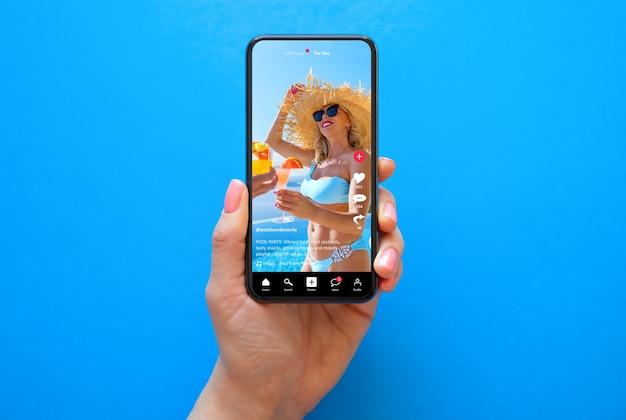Are you tired of the same old static image as your Facebook profile picture? Well, you’re in luck because in this blog post, we’re going to show you how to add a video to your Facebook profile picture. That’s right, you can now bring your profile to life with a dynamic video that showcases your personality or highlights your favorite moments.
Adding a video to your Facebook profile picture is a great way to stand out and make a lasting impression on your friends and followers. Not only does it add a touch of creativity to your profile, but it also allows you to express yourself in a unique way. Whether you want to share a funny clip, a memorable experience, or simply capture the essence of who you are, a video profile picture can do it all.
In this comprehensive guide, we’ll walk you through the step-by-step process of adding a video to your Facebook profile picture. We’ll also answer frequently asked questions such as why you might be experiencing difficulties in adding a video and how to overcome them. So, if you’re ready to take your Facebook profile to the next level, let’s dive right in!
How to Make Your Facebook Profile Picture Come Alive with a Video
Are you tired of your static Facebook profile picture? Want to jazz it up and make it capture your true personality? Well, buckle up because we’re about to take your profile game to a whole new level! In this guide, we’ll show you the ins and outs of adding a video to your Facebook profile picture, allowing you to bring your virtual self to life. So, without further ado, let’s dive right in!
Getting Started: The Basics
First things first, let’s make sure you have the right tools to begin your digital transformation. Before you can add a video to your Facebook profile picture, you need to make sure it meets the specific requirements. Your video should be:
- Format-friendly: Facebook supports various file formats like MP4, MOV, and GIF. So make sure your video is in one of these formats.
- Brief yet captivating: While you might be tempted to create an epic feature-length film, Facebook is all about bite-sized content. Aim for a video that’s no longer than 7 seconds, but long enough to make an impact.
- High resolution: It’s time to step up your pixel game! Your video should boast a resolution of at least 720p to ensure it looks sharp and professional.
Step-by-Step: Adding the Video
Now that you’re equipped with the right video, it’s time to get down to business. Just follow these simple steps and you’ll have your friends saying, “Wow, your profile picture is off the charts!”
- Update your profile picture: Go to your Facebook profile and hover your mouse over your current profile picture. You should see a “Update Profile Picture” button. Click on it to reveal a drop-down menu.
- Choose “Upload Photo/Video”: From the drop-down menu, select the “Upload Photo/Video” option. You’ll be prompted to choose a file from your computer.
- Select your video: Browse through your computer’s files and locate the video you want to use as your profile picture. Once you find it, select it and hit the “Open” button.
- Trim it down: Now comes the fun part! After selecting your video, you’ll be taken to an editing page. Here, you can choose the section of the video you want to use by adjusting the start and end time. Make sure you pick the most captivating snippet that truly represents your awesome self.
- Preview and set as profile video: Once you’ve made your edits, it’s time to preview your masterpiece. Take a moment to bask in its glory and ensure it looks just right. Once you’re satisfied with your creation, click on the “Use” button to set it as your profile video.
- Spread the word: Now that you’ve spiced up your profile, it’s time to share your newfound awesomeness with the world! Your profile video will automatically be published as a post, so get ready for the flood of likes, comments, and virtual high-fives.
Showcase Your True Colors
Congratulations, you’ve successfully added a video to your Facebook profile picture! You’re now officially cooler than an ice cream truck on a summer day. Make the most out of this visual sabattical and choose a video that truly represents who you are. Whether it’s a clip of you conquering a mountain, showcasing your dance moves, or just being your silly self, let your video reflect your unique personality.
So go ahead, hop on the video profile picture bandwagon and make your Facebook profile come alive. Remember, the key is to keep it short, snappy, and undeniably you. Happy profile video-ing, my digital daredevils!
FAQ: How To Add Video To Facebook Profile Picture
Why Can’t I Put a Video on Facebook
Unfortunately, Facebook doesn’t currently allow videos as profile pictures. While it’s a bummer, you can still get creative with your profile by using a captivating photo or an animated image.
How Do I Turn an iPhone Video Into a Picture
If you have a video on your iPhone that you’d like to convert into a picture, you can use a simple trick. Pause the video at the desired frame, take a screenshot, and voila! You have a still image from your video ready to be uploaded as your Facebook profile picture.
How Do I Upload a Cover Video to Facebook 2023
To upload a cover video on Facebook in 2023, follow these steps:
- Go to your Facebook profile.
- Hover your cursor over your current cover photo and click on the “Change Cover” button that appears.
- Select the “Upload Photo/Video” option.
- Choose the video file you want as your cover video.
- Adjust the start and end points of the video as needed.
- Click on the “Next” button, add a description if desired, and click on “Save.”
Now your Facebook profile has a cool cover video that showcases your personality!
Did Facebook Remove Video Cover Photo
No, Facebook still allows you to have a cover video on your profile. With a cover video, you can make your profile more dynamic and visually engaging. So, you can keep those video cover ideas flowing!
How Do I Make My Profile Video Only Me
If you want to keep your profile video private and visible only to you, follow these steps:
- Go to your Facebook profile.
- Click on your current profile picture or video.
- Select the “Edit” option.
- Click on the audience selector button (usually located next to the dating or camera icon).
- Choose “Only Me” from the dropdown menu.
Now your profile video is for your eyes only!
How Do I Create an Avatar of Myself
To create an avatar of yourself on Facebook, try the following:
- Open the Facebook app on your phone.
- Tap on the three horizontal lines at the bottom right corner.
- Scroll down and tap on “Avatars.”
- Follow the on-screen instructions to create your personalized avatar.
You’ll have a fun and animated version of yourself to use as your profile picture in no time!
How Do You Turn a Video Into a Live Photo
If you want to turn a video into a live photo, unfortunately, Facebook doesn’t offer this feature. However, you can explore other platforms or apps that allow you to convert your video into a live photo format.
How Do You Get an Animated Profile Picture on Facebook
While Facebook doesn’t support animated profile pictures, you can create an illusion of animation by using a series of still images. By uploading a sequence of pictures showcasing different frames, you can give your profile picture a mesmerizing and dynamic effect.
How Do I Make a Good Video Profile
To create an impressive video profile, here are a few tips:
- Choose a clear and high-quality video.
- Use good lighting and ensure a well-composed shot.
- Showcase your personality and convey your story.
- Keep it concise and engaging.
- Add a touch of creativity to make it stand out.
These elements combined will make your video profile shine and captivate anyone who comes across it.
Can I Save a Live Photo as a Video
Yes, you can save a live photo as a video on some platforms or using third-party apps. Check your device’s operating system or search for dedicated apps in your app store to convert your live photo into a video format.
How Do I Make a Video With Sound and Wallpaper
To make a video with sound and use it as your wallpaper, you can follow these steps:
- Find a video with sound that you’d like to use.
- Download an app that allows you to set videos as wallpapers.
- Open the app and select the video you want.
- Adjust the settings as needed (e.g., mute audio or set video loop).
- Apply the video as your wallpaper.
Now, every time you unlock your device, you’ll have a lively and entertaining video playing in the background!
How Do I Make a Video My Wallpaper on My iPad
To make a video your wallpaper on your iPad, here’s what you can do:
- Go to the App Store and search for “video wallpaper” apps.
- Find an app that suits your preferences and download it.
- Open the app and choose the video you want as your wallpaper.
- Follow the on-screen instructions to set the video as your wallpaper.
Now your iPad has a unique and eye-catching video wallpaper!
How Do I Make a Personal Video
To create a personal video, you can follow these steps:
- Determine the purpose and message of your video.
- Plan your video content and storyboard.
- Use a camera or your smartphone to record the video.
- Pay attention to lighting, audio, and composition.
- Edit your video using video editing software or apps.
- Add captions, effects, or music to enhance the video.
- Export the final video and share it with friends, family, or on social media.
Express yourself and let your creativity shine through your personal video!
What Is a Profile Video
A profile video on Facebook is a short video that plays in a loop on your profile instead of a static profile picture. It provides a dynamic and engaging way to showcase your personality and stand out on the platform.
Why Can’t I Put a Video as My Facebook Profile Pic
Facebook currently doesn’t support video profile pictures. However, you can express your individuality by uploading a captivating photo or use other animated image options available on the platform.
What Cartoon App Is Everyone Using on Facebook
At the moment, it’s difficult to pinpoint one specific cartoon app that everyone is using on Facebook, as trends and preferences can change quickly. However, you can explore various cartoon avatar creation apps available in your app store to create a fun and unique cartoon version of yourself.
How Do You Do the Cartoon Challenge on Facebook
To participate in the cartoon challenge on Facebook, follow these simple steps:
- Download a cartoon avatar creation app from your app store.
- Create your own cartoon avatar.
- Save or export the cartoon image.
- Upload the cartoon version of yourself as your profile picture on Facebook.
- Add a caption or hashtag such as #CartoonChallenge to show your participation.
Now you’re part of the cartoon craze taking Facebook by storm!
How Do I Upload a Video to Facebook Profile 2023
To upload a video to your Facebook profile in 2023, here’s what you should do:
- Go to your Facebook profile.
- Click on the “Create a Post” button.
- Select the “Photo/Video” option.
- Choose the video file you want to upload.
- Add a caption or description if desired.
- Click on “Post,” and your video will be shared on your Facebook profile for everyone to enjoy.
Now you can share your favorite videos or create your own unique content on Facebook!
How Do You Put a Video as Your Wallpaper
To set a video as your wallpaper, you can use specific apps designed for this purpose. Go to your device’s app store and search for “video wallpaper” apps. Choose the one that suits your preferences, follow the instructions provided, and let your device come to life with your favorite video playing as your wallpaper.
Remember, adding personality to your Facebook profile or devices is all about expressing yourself creatively. Have fun, experiment, and make your online presence truly stand out!