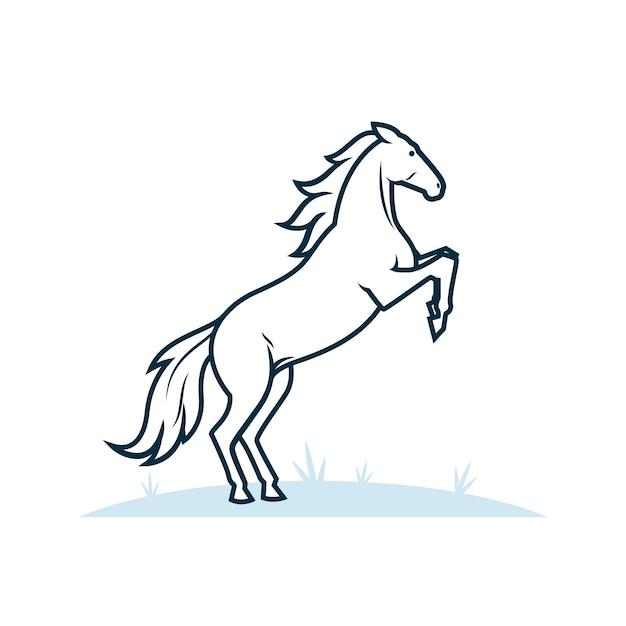Are you looking to learn how to create an outline of an image in Adobe Illustrator? If so, you’ve come to the right place! In this blog post, we will guide you through the process of outlining an image in Illustrator, whether it’s a logo, object, or complex shape. By creating an outline, you can give your artwork a clean and professional look.
But before we dive into the steps, let’s address some common questions related to outlining in Illustrator. How do you set outline and line settings? What are the three types of outlines? Can you trace an image in Illustrator? We’ll cover these questions and more to ensure you have a comprehensive understanding of the topic.
So, whether you’re a beginner or experienced Illustrator user, let’s explore the world of creating outlines in Adobe Illustrator and enhance your design skills.
How to Effortlessly Create an Outline of an Image in Illustrator
Introducing the Art of Outlining Images
So, you’ve found an awesome image that you want to use for your project, but unfortunately, it doesn’t quite fit your overall design scheme. Fear not! With Adobe Illustrator, the world of possibilities opens up before you. Here’s a step-by-step guide on how to create an outline of an image in Illustrator – no prior magical powers required!
The Magic Revealed: Step-by-Step Process
Step 1: Import Your Image
First things first, open Illustrator and import your chosen image. Simply navigate to File > Place and select the image file from your computer. Breathe easy, dear reader – you’ve taken the first exciting step towards creating a stunning outline!
Step 2: Create a New Layer
Order in the chaos is important, even in the realm of design. So, let’s create a new layer for our outline. Click on the Layers tab and hit the little page icon in the bottom right corner. Ta-da! A shiny new layer appears, ready for your artistic touch.
Step 3: Trace Your Image
Are you ready to unleash your creative powers? Head on over to Window > Image Trace to reveal Illustrator’s nifty image tracing options. Click on the image and select a preset that suits your needs. Experiment, have fun, and don’t be afraid to venture into uncharted territory!
Step 4: Refine Your Outline
Now that you have your initial outline, let’s refine it to perfection. Go to Object > Image Trace > Expand to unlock the outline’s full potential. Unite the traced paths by selecting Object > Path > Unite, and voilà! Your outline is starting to come to life.
Step 5: Customize to Your Heart’s Content
Here’s where things get truly magical. With your outline selected, tweak the stroke weight and color using the Options panel. Unleash your inner artist and experiment with different stroke styles and colors until you achieve the desired look. The world is your canvas, my friend!
The Final Flourish: Wrap-Up and Inspiration
And there you have it – a captivating outline created in Illustrator! Remember, practice makes perfect, so don’t be discouraged if your first attempt doesn’t resemble the Mona Lisa. Keep experimenting, refining your skills, and discovering new ways to breathe life into your designs.
Now, armed with this newfound knowledge, let your imagination run wild! Whether you’re designing a logo, sprucing up an infographic, or just indulging in a creative endeavor, creating an outline of an image in Illustrator opens up a world of endless possibilities. Embrace your inner artist and let your designs shine brightly in the year 2023 and beyond!
FAQ: How to Create an Outline of an Image in Illustrator
How do you set outline and line settings
To set outline and line settings in Adobe Illustrator, follow these steps:
- Select the object or image you want to outline.
- Go to the “Window” menu and click on “Stroke” to open the Stroke panel.
- In the Stroke panel, you can adjust the color, weight, and style of the outline by clicking on the options and selecting your preferences.
- To apply the outline, make sure the object is selected and click “OK” to save the changes.
What are the 3 types of outlines
In Adobe Illustrator, you can create three types of outlines:
- Stroke Outline: This type of outline adds a line around the edge of an object or image.
- Feathered Outline: A feathered outline creates a soft, blurred edge around an object or image, giving it a more subtle appearance.
- Dashed Outline: A dashed outline consists of a series of dashes or dots along the edge of an object or image.
How do you outline a vector in Illustrator
To outline a vector in Adobe Illustrator, follow these steps:
- Select the vector you want to outline.
- Go to the “Object” menu, hover over “Path,” and select “Outline Stroke.”
- This will convert the stroke of the vector into an outlined shape, maintaining the original size and proportions.
How can I create my own art line
To create your own art line in Adobe Illustrator, follow these steps:
- Use the Pen Tool or Pencil Tool to draw a line or shape.
- Customize the stroke settings in the Stroke panel to adjust the color, weight, and style of the line.
- Experiment with different brushes and effects to create unique artistic lines.
How do you outline lines in Illustrator
To outline lines in Adobe Illustrator, follow these steps:
- Select the line you want to outline.
- Go to the “Object” menu, hover over “Path,” and select “Outline Stroke.”
- This will convert the stroke of the line into a filled shape, while preserving its original size and proportions.
How do you create an outline of an object in Illustrator
Creating an outline of an object in Adobe Illustrator involves the following steps:
- Select the object you want to outline.
- Go to the “Object” menu, hover over “Path,” and select “Outline Stroke.”
- This will convert the stroke of the object into an outlined shape, retaining its original size and proportions.
How do you create an outline of a logo in Illustrator
When creating an outline of a logo in Adobe Illustrator, follow these steps:
- Open the logo file in Illustrator.
- Select the logo object.
- Go to the “Object” menu, hover over “Path,” and select “Outline Stroke.”
- This will convert the stroke of the logo into an outlined shape, preserving its original size and proportions.
What is the first step in making an outline
The first step in making an outline in Illustrator is to select the object or image you want to outline. This will allow you to access the necessary tools and settings.
How do you outline a logo in Photoshop
While this blog post focuses on outlining images in Adobe Illustrator, outlining a logo in Photoshop can be done by following similar steps.
To outline a logo in Photoshop, select the logo layer, go to the “Layer Styles” option, and apply a Stroke effect with the desired settings.
What are the 4 types of outline
In the context of outlining images in Illustrator, the four types of outlines are:
- Stroke Outline
- Feathered Outline
- Dashed Outline
- Solid Outline
Should you outline drawings
Outlining drawings can be beneficial for various purposes, such as emphasizing the contours, adding visual interest, or preparing artwork for digital or print production.
However, the decision to outline drawings ultimately depends on the artist’s intention and desired aesthetic.
How do you create an outline of an object
To create an outline of an object in Illustrator, follow these steps:
- Select the object you want to outline.
- Go to the “Object” menu, hover over “Path,” and select “Outline Stroke.”
- This will convert the stroke of the object into an outlined shape while maintaining its original size and proportions.
How do you outline a complex shape in Illustrator
Outlining a complex shape in Adobe Illustrator involves the following steps:
- Select the complex shape you want to outline.
- Go to the “Object” menu, hover over “Path,” and select “Outline Stroke.”
- This will convert the stroke of the complex shape into an outlined shape, preserving its intricate details.
How do you put a line around a picture
If you want to put a line around a picture in Illustrator, follow these steps:
- Place your picture onto the artboard.
- Using the Rectangle Tool, draw a rectangle around the picture, encompassing the desired size of the line.
- Customize the stroke settings in the Stroke panel to adjust the color, weight, and style of the line.
- Ensure the rectangle is selected and the picture is behind it by using the “Send to Back” option.
What are the two types of outline
In the context of outlining images in Illustrator, the two types of outlines commonly used are:
- Stroke Outline: This type adds a line around the edge of an object or image, defining its outer boundaries.
- Feathered Outline: Feathered outlines create a soft, blurred edge around an object or image, giving it a more subtle appearance.
How do you outline a JPEG in Illustrator
To outline a JPEG image in Adobe Illustrator:
- Open Illustrator and go to “File” > “Open” to import the JPEG image.
- Use the Pen Tool or the Pencil Tool to draw the desired outline around the JPEG image.
- Customize the stroke settings in the Stroke panel to adjust the color, weight, and style of the outline.
Can you turn a photo into a drawing
Yes, you can turn a photo into a drawing using various software and apps, including Adobe Illustrator, Adobe Photoshop, or even dedicated apps like Procreate.
By applying filters, adjustments, or manually tracing the image, you can transform a photo into a realistic or stylized drawing.
How can you add space around the top and bottom of an image
To add space around the top and bottom of an image in Illustrator, follow these steps:
- Select the image.
- Go to the “Object” menu and click on “Crop Area.”
- Resize the crop area to include the desired space around the image.
- Use the “Artboard” tool to expand the artboard size, ensuring it accommodates the added space.
What is outline and example
In the context of image editing, an outline refers to a visible line or shape created around an object or an image to define its edges or add emphasis.
For example, a black line drawn around a red apple to highlight its form would serve as an outline.
What is the difference between outlining and summarizing
Outlining involves creating a visual representation of an object or image’s edges, while summarizing involves condensing the key points or content of a text or information into a concise version. While both processes involve organizing information, they differ in their focus and purpose.
How can I turn a photo into a line drawing
To turn a photo into a line drawing, you can use software like Adobe Illustrator or Photoshop:
- Import the photo into the software.
- Convert the photo to grayscale or adjust the brightness and contrast to achieve a more distinct difference between the lines and background.
- Use the Pen Tool or brushes to manually trace the photo, focusing on the key outlines and details.
- Adjust the stroke settings to create a desired line weight and style.
How do you do an outline
To create an outline using Adobe Illustrator:
- Select the object or image you want to outline.
- Go to the “Object” menu, hover over “Path,” and select “Outline Stroke.”
- This will convert the stroke of the object or image into an outlined shape.
How do I turn a picture into a shape
To turn a picture into a shape in Illustrator:
- Import the picture into Illustrator.
- Draw the desired shape, such as a rectangle or circle, using the Shape Tools.
- Place the shape on top of the picture.
- Select both the shape and picture.
- Go to the “Object” menu, hover over “Clipping Mask,” and select “Make.”
How do I make a picture black and white with an outline
To make a picture black and white with an outline in Illustrator, follow these steps:
- Import the picture into Illustrator.
- Select the picture.
- In the Color panel, set the fill to white (“#FFFFFF”).
- Customize the stroke settings in the Stroke panel to adjust the color, weight, and style of the outline.
- Make sure the stroke is above the fill in the Appearance panel.
How do you make a transparent border on a picture
To make a transparent border on a picture in Illustrator, follow these steps:
- Import the picture into Illustrator.
- Draw a shape, such as a rectangle, around the picture with no fill.
- Customize the stroke settings in the Stroke panel to adjust the color, weight, and style of the border.
- Ensure the shape is positioned on top of the picture by using the “Send to Front” option in the Object menu.
How do I fit an image into a frame in HTML
To fit an image into a frame in HTML, you can use the
html
Replace “your-image.jpg” with the path to your image and adjust the width and height values to fit your desired frame size.
What does a good outline look like
A good outline should provide a clear and organized structure for the content it represents. It should include headings and subheadings that denote the main topics and subtopics, respectively. The outline should flow logically and enable the reader to quickly grasp the main points of the article or document. Additionally, a good outline may use formatting techniques, such as bold or italicized fonts, to distinguish between different levels of hierarchy.
Can you trace an image in Illustrator
Yes, you can trace an image in Illustrator using the Image Trace feature:
- Import the image into Illustrator.
- Select the image.
- Go to the “Window” menu and click on “Image Trace” to open the Image Trace panel.
- In the Image Trace panel, choose a pre-defined tracing preset or adjust the settings manually.
- Click on the “Trace” button to apply the tracing.
- The traced image will appear as vector paths, which you can then edit or adjust as needed.
How do you make a transparent border
To make a transparent border in Illustrator, follow these steps:
- Draw a shape, such as a rectangle or circle, with no fill.
- Customize the stroke settings in the Stroke panel to adjust the color, weight, and style of the border.
- In the Color panel, set the stroke color’s opacity to zero (transparency).
How do you create an outline
To create an outline in Adobe Illustrator, follow these steps:
- Select the object or image you want to outline.
- Go to the “Object” menu, hover over “Path,” and select “Outline Stroke.”
- This will convert the stroke of the object or image into an outlined shape, emphasizing its edges.
What is an outline format
An outline format refers to a structured representation of content using hierarchical organization. It typically employs headings and subheadings to denote different levels of information and shows the relationships between various points and topics. Outlines are often used as a framework for writing or presenting ideas, ensuring logical flow and coherent structure.
How do you place an image into a shape in Illustrator
To place an image into a shape in Illustrator, follow these steps:
- Draw the desired shape, such as a rectangle or circle, using the Shape Tools.
- Select the shape.
- Go to the “File” menu, click on “Place,” and select the image file you want to insert.
- Adjust the size and position of the image within the shape.
- Use the “Clipping Mask” feature in the “Object” menu to ensure the image is contained within the boundaries of the shape.
How do you put borders on pictures
To put borders on pictures in Adobe Illustrator:
- Import the picture into Illustrator.
- Draw a shape, such as a rectangle, around the picture.
- Customize the stroke settings in the Stroke panel to adjust the color, weight, and style of the border.
- Ensure the shape is positioned on top of the picture by using the “Bring to Front” option in the Object menu.
Is there an app to turn photos into line drawings
Yes, there are many apps available that can turn photos into line drawings. Some popular options include Adobe Photoshop Sketch, Prisma, and Snapseed. These apps offer various filters, effects, and editing features to transform photos into artistic line drawings.
How do I make a PNG a white outline
To make a PNG image have a white outline in Adobe Illustrator:
- Import the PNG image into Illustrator.
- Create a new layer below the PNG image layer.
- Draw a shape, such as a rectangle, around the PNG image.
- Set the fill color of the shape to white (“#FFFFFF”) and remove the stroke color.
How do you copy an outline of an image in Illustrator
To copy an outline of an image in Adobe Illustrator, follow these steps:
- Select the image with the outline you want to copy.
- Go to the “Edit” menu and click on “Copy” (or use the keyboard shortcut Ctrl+C or Command+C).
- Paste the copied outline onto a new layer or document by using the “Edit” menu and selecting “Paste” (or using the keyboard shortcut Ctrl+V or Command+V).