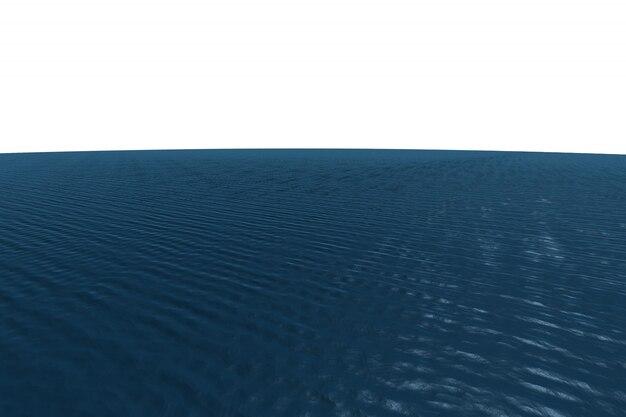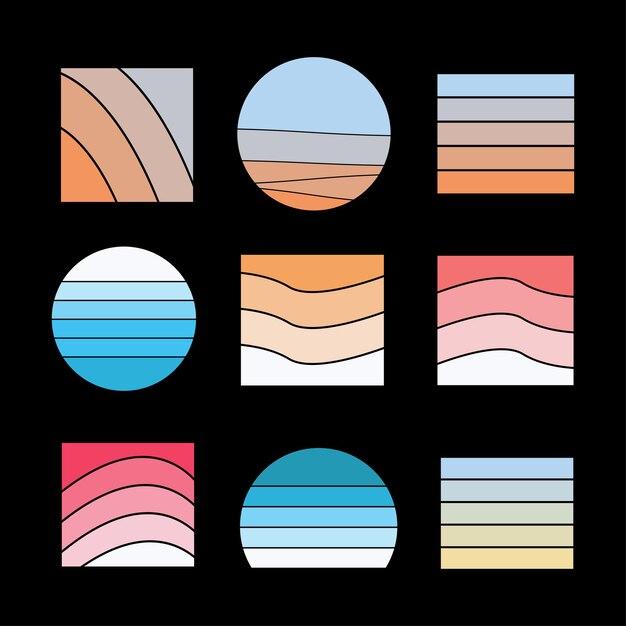Digital art has revolutionized the way we express our creativity, and one popular subject that many artists aspire to master is drawing water. Whether it’s capturing the serene ripples of a calm lake or the dynamic waves crashing on a beach, being able to depict water convincingly can bring your digital artworks to life. In this blog post, we’ll delve into the techniques, tools, and tips that will guide you on your journey to creating stunning water effects digitally.
Have you ever wondered what tools Webtoon artists use to bring their stories to life? Are you curious if digital art is easier than traditional art forms? Or perhaps you’re unsure if you need a stylus to excel in digital art. Fret not, as we will address these questions and more! With the help of software like Photoshop and various digital drawing apps, you’ll discover the multitude of possibilities that lie at your fingertips.
So, grab your virtual paintbrush and let’s dive into the realm of digital art, exploring the secrets to crafting realistic water in your digital masterpieces!
How to Master the Art of Drawing Water Digitally
Understanding the Fluidity of Water
When it comes to drawing water digitally, it’s important to grasp the fluid nature of this element. Water is constantly in motion, with its surface reflecting light and its shape changing as it interacts with various objects. To portray it realistically, you need to capture its unique characteristics and bring them to life on your digital canvas.
Creating Realistic Ripples and Reflections
One key aspect of drawing water digitally is capturing the intricate details of ripples and reflections. Start by adding subtle waves or ripples to the surface of your water. Vary the sizes and directions to mimic the movement of real water. To make it more convincing, focus on adding reflections of nearby objects or scenery. By doing so, you’ll create depth and realism in your digital water masterpiece.
Playing with Lighting and Transparency
Lighting and transparency are crucial elements in drawing water digitally. The way light interacts with water can drastically change its appearance. To portray this, experiment with different lighting angles and intensities. Highlight the areas where the light hits the water’s surface and let it gradually fade as it moves deeper. Remember to use layers and adjust the opacity to create the desired level of transparency.
Mastering the Art of Texture
Texture plays a vital role in achieving realistic water in your digital artwork. Pay attention to the varying levels of smoothness and roughness that water exhibits. Areas of calm water may appear smooth, while choppier sections might feature more rough and dynamic textures. Experiment with different brushes and techniques to create realistic water textures that bring your digital artwork to life.
Conveying Movement and Flow
Water is always in motion, and capturing that movement is crucial for realistic digital drawings. Create a sense of flow by using curved lines and gentle brush strokes to depict the direction and movement of the water. Add splashes or droplets to emphasize the dynamic nature of water. This will add energy and bring your digital water to life.
Capturing the Colors of Water
Water is not just transparent; it also holds a spectrum of colors. Whether it’s the blues of the ocean, the greens of a river, or the crystal-clear shade of a lake, capturing the colors accurately is essential. Experiment with different shades and opacities to achieve the desired effect. Consider the surrounding environment as well, as it will reflect onto the water’s surface.
Embrace Mistakes and Keep Practicing
Drawing water digitally can be challenging, but remember that practice makes perfect. Don’t be afraid to make mistakes and learn from them. Each stroke and attempt brings you closer to mastering this elusive element. So keep on practicing, exploring various techniques, and honing your skills until you can confidently create stunning, realistic water in your digital artwork.
Dive into the Digital Waters
Drawing water digitally is an exciting journey that allows you to explore the fluidity, reflections, and textures of this captivating element. By understanding its unique characteristics and employing the right techniques, you can bring water to life on your digital canvas. So grab your stylus, dive in, and let your creativity flow as you embark on this artistic adventure in the realm of digital water.
FAQ: How To Draw Water Digitally
Welcome to our comprehensive FAQ guide on how to draw water digitally! Whether you’re a Webtoon artist or a digital art enthusiast, we’ve got you covered. In this article, we’ll answer all your burning questions about digital art, provide tips on creating realistic water effects, and share some top-notch digital drawing apps. So grab your stylus and let’s dive in!
What Tools Do Webtoon Artists Use to Bring Water to Life
Webtoon artists, just like other digital artists, use a variety of tools to create stunning water illustrations. The most common ones include:
- Graphic Tablets: Tablets specifically designed for drawing, such as Wacom tablets, offer precise control and a natural drawing experience.
- Digital Pens/Styluses: These nifty gadgets are essential for drawing on graphic tablets or touchscreen devices. They mimic the feel of a traditional pen or brush.
- Digital Art Software: Programs like Photoshop, Procreate, and Clip Studio Paint provide a wide range of brushes and effects to bring your water artistry to life.
Is Digital Art Easier Than Traditional Art
Well, that’s a matter of personal preference. While digital art offers endless possibilities and convenient editing features, it does come with its own learning curve. However, once you get the hang of it, you’ll find that digital art can be just as fulfilling and expressive as traditional art mediums. So don’t be intimidated, give it a splash!
Do You Need a Stylus to Create Digital Water Art
Yes and no. While a stylus provides better control and precision, it’s not a necessity. Many digital art programs offer alternative methods for drawing without a stylus, such as using your finger or a mouse. So, if you don’t have a stylus, don’t let that stop you from creating watery masterpieces.
How Can I Make Sea Waves in Photoshop
Creating realistic sea waves in Photoshop can seem like a daunting task, but fear not! Here’s a step-by-step guide to help you ride the wave of digital artistry:
- Open Photoshop and create a new document.
- Select the “Brush Tool” and choose a brush with a soft edge.
- Set the brush color to a light blue shade and paint the base water layer.
- Use darker blue tones to add depth and shadows to the waves.
- Adjust the brush size and opacity to create variation and details.
- Experiment with layer blending options to enhance the realistic look.
- Don’t forget to add highlights and foam to complete the wave effect.
- Voila! You’ve just summoned the power of the Photoshop sea!
What’s the Best Free App for Digital Water Art
When it comes to free digital drawing apps, there’s one that makes a splash among artists: ‘MediBang Paint’. This user-friendly app offers a plethora of brushes, layers, and effects to create mesmerizing water art. So go ahead, make a splash without making a dent in your wallet!
Why Is It Sometimes Hard to Master Digital Drawing
Digital drawing can be a bit challenging at first, but don’t fret. The struggle is real, but so are the rewards! Here are a few reasons why it might feel difficult:
- No tactile feedback: Unlike traditional art, you don’t physically feel the paper or canvas, which can take time to adjust to.
- Technical learning curve: Learning the ins and outs of digital art software may seem overwhelming, but with practice, you’ll tackle it like a pro!
- Pressure sensitivity: Getting used to the pressure sensitivity of a stylus takes time, but it adds an incredible level of control and realism to your artwork.
So, embrace the digital journey and keep swimming forward!
Why Do Some People Believe Digital Art Is Bad
Ah, the digital art debate! There are mixed opinions out there, but let’s debunk a few misconceptions:
- “It’s too perfect”: Some argue that digital art can look too polished or artificial, but remember, it’s all about personal style and the artist’s touch.
- “It’s cheating”: Nay, nay! Digital art requires just as much skill and creativity as traditional art. It’s like saying a chef who uses a blender doesn’t put effort into cooking!
- “Less originality”: With the wide range of tools and techniques available, digital art can actually open up new horizons of creativity and uniqueness. It’s just a different canvas, my friend!
So, let’s celebrate digital art for the incredible medium it is!
How Can I Create a River in Photoshop
If you’re yearning to create a river of creativity in Photoshop, follow these simple steps:
- Open Photoshop and create a new document.
- Select the “Brush Tool” and choose a brush that resembles water flow.
- Start with a light blue for the river’s base and add depth with darker shades.
- Use white or lighter blue to create ripples, reflections, and highlights.
- Experiment with different brush sizes and opacities to add texture and realism.
- Don’t forget to consider the direction of the river’s flow and add gentle curves.
- Tada! Your digital river is now flowing gracefully within the realms of Photoshop!
Can I Create Digital Art Without a Tablet
Absolutely! While a graphic tablet provides the best drawing experience, you can still dip your toes into digital art without one. Many digital art apps offer touch-friendly tools that allow you to draw with your finger or a mouse. So, start making waves without breaking the bank!
Can I Do Digital Art If I Can’t Draw
Of course! The beauty of digital art lies in the fact that it offers a variety of tools and features that can assist you in creating stunning artwork, even if your drawing skills are still in their infancy. With practice and patience, you’ll see yourself swimming towards improvement and unleashing your creativity in no time!
What Are Water Droplets
Ah, water droplets, nature’s tiny jewels! They are small, spherical drops of water that form when moisture condenses on a surface. In digital art, water droplets can add a touch of realism and detail to your water-themed illustrations. So don’t forget to sprinkle your artwork with these precious beads of H2O!
Which Digital Drawing App Takes the Crown
When it comes to digital drawing apps, it’s hard to pick just one, but if we had to crown a ruler of the digital art realm, it would be ‘Procreate’. This app is a favorite among artists worldwide, thanks to its powerful features, expansive brush library, and intuitive interface. Dive in and let your creativity flow!
How Can I Make Flowing Water in Photoshop
Creating the illusion of flowing water in Photoshop can be as refreshing as a dip in the ocean. Here’s how you can make it happen:
- Open Photoshop and create a new document.
- Use the “Brush Tool” and select a soft brush with a flowing shape.
- Choose a light blue color for the water and create flowing strokes.
- Vary the brush size, opacity, and flow to add depth and movement.
- Blend different shades of blue to give a sense of depth and highlights.
- Don’t forget to add motion blur to certain parts for a more realistic effect.
- Ahoy! Your flowing water masterpiece is ready to make waves!
What Does “?????” Mean
Ah, the mysteries of life! In the digital art realm, “?????” is a common phrase used to express confusion or uncertainty. It represents those moments when even the most experienced artists find themselves searching for inspiration or struggling to understand a new technique. But fear not, embrace the unknown, and turn those question marks into exclamation points!
How Can I Make Seafoam
Creating seafoam in your digital artwork can help bring your ocean scenes to life. Here’s a bubbly recipe for success:
- Open your digital art software and create a new document.
- Select the “Brush Tool” and choose a brush with a textured or spiky shape.
- Use a light blue or white color to start painting the base layer of the seafoam.
- Gradually add darker blues and greens to create depth and volume.
- Experiment with different brush sizes and opacities to mimic the frothy texture.
- Add highlights using a lighter color and experiment with blending modes.
- Voilà! Your seafoam is now ready to make a splash in your digital masterpiece!
Is There a Dropper Tool in Procreate
Absolutely! To use the dropper tool in Procreate, follow these simple steps:
- Open Procreate and select the desired canvas.
- Tap and hold on the color palette to access the color picker.
- Drag your finger or stylus to select the desired color from the canvas.
- Marvel at the magic of the dropper tool, which grants you the power to capture colors like a skilled artist capturing inspiration from the world around them!
Which App Offers the Best Watercolor Experience
If you’re yearning for a vibrant watercolor experience on a digital canvas, look no further than ‘ArtRage’. This app beautifully simulates the organic flow and blending properties of watercolors, allowing you to create artistic masterpieces with ease. Splash your creativity onto the digital tiles and watch your imagination come to life!
Is Adobe Illustrator Draw Free
Yes, Adobe Illustrator Draw is free to download! This powerful app allows you to create vector illustrations on your mobile devices, including breathtaking water-themed artwork. Dive into the world of vectors and create intricate digital masterpieces without spending a dime!
How Can I Make Seafoam in Photoshop
The secret recipe for creating realistic seafoam in Photoshop is simpler than a splash in the ocean. Follow these steps:
- Open Photoshop and create a new document.
- Use the “Brush Tool” with a soft edge brush.
- Select a light blue or white color for the base layer of the seafoam.
- Add depth and volume by gradually introducing darker blue and green tones.
- Experiment with brush opacity, size, and flow to achieve a bubbly texture.
- Add highlights using a lighter color to bring out the frothy details.
- Ahoy, matey! Your Photoshop seafoam is ready to wash over your digital artwork!
How Can I Make Transparent Water Paint
Creating transparent water paint in digital art is as refreshing as a sip from a crystal-clear stream. Follow these steps for a translucent masterpiece:
- Open your preferred digital art software.
- Choose a brush with a transparent watercolor effect.
- Select a color and adjust the opacity to achieve transparency.
- Start lightly layering the colors, allowing each layer to shine through.
- Build up the layers gradually to enhance the depth and richness of the paint.
- Dive into experimentation and allow your creativity to float freely in the transparent waters of your digital canvas!
Now that you have a tidal wave of digital water drawing knowledge, let your imagination and creativity take the plunge! Whether you’re capturing a crashing wave, a tranquil river, or a starlit sea, digital art provides endless possibilities to explore the fluid beauty of water. So dive in, make some waves, and let the digital artistry flow!
Note: This article is purely for informative purposes and doesn’t provide professional or medical advice. Remember to always respect copyright laws and the terms and conditions of the digital art software you use.