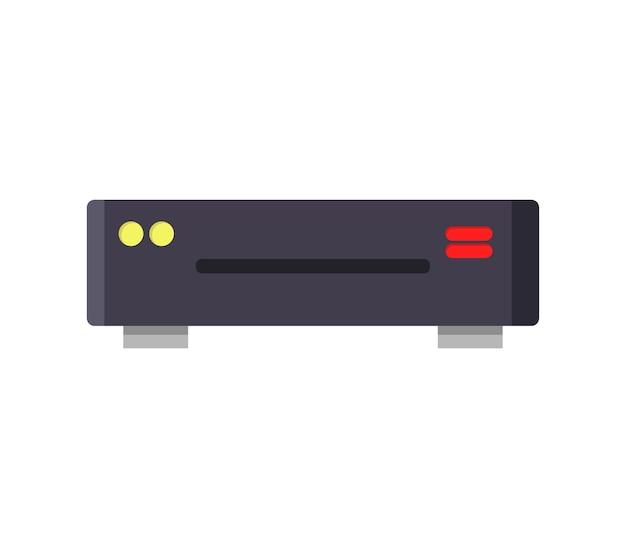Are you looking for a way to showcase your favorite memories on your TV screen? Whether it’s a stunning vacation photo collection or a beautiful slideshow for a special occasion, putting pictures on a DVD to play on your TV is a fantastic way to enjoy and share them with your loved ones.
In this blog post, we will explore the step-by-step process of converting your digital photos into a format compatible with DVD players. We’ll also answer common questions like the difference between CDs and DVDs for storing pictures, the capacity of a DVD in terms of the number of photos it can hold, and whether an old DVD player can play new DVDs. Additionally, we’ll dive into troubleshooting tips for when your DVD player refuses to play certain DVDs.
Stay tuned to discover the best programs for burning DVDs, the right formats for DVD playback on TVs, and even how to transform your PowerPoint presentations into DVD-friendly content. So, grab your popcorn, settle into your favorite seat, and let’s embark on an exciting journey to create stunning picture DVDs that will shine on your TV screen!
How to Preserve Precious Memories: Putting Pictures on DVD to Play on Your TV
So you’ve taken a gazillion pictures, capturing all those precious moments in life – the good, the bad, and the downright embarrassing (we won’t tell anyone about that one, promise). Now you want to relive those memories on the big screen of your TV. But wait, how do you go from a jumble of digital images to a DVD that’s ready to play in your DVD player? Fear not, my fellow memory maker, for I shall guide you through the simple and oh-so-fun process of putting your pictures on a DVD to play on your TV.
It’s All About the Software, Baby
Before we dive headfirst into the world of DVDs and TV screens, you need to equip yourself with some super-cool software that’ll make this whole endeavor a breeze. Consider it your own magical wand for turning digital images into a tangible DVD masterpiece. There are plenty of software options out there, both free and paid, that’ll do the trick. Some popular choices include Nero Burning ROM, Roxio Creator, and DVDStyler. Choose one that tickles your fancy and installs it on your computer.
Organize and Curate: The Art of Picture Selection
Now that you have your trusty software in hand, it’s time to sort through your vast collection of pictures and handpick the crème de la crème. Think of it as curating a gallery exhibit, but with less pretentious art critics. Choose pictures that will make your heart skip a beat when you see them on the TV. You don’t want to bore Grandma Edna with a thousand pictures of your cat, Fluffy, now do you? Be selective, be ruthless, and be ready to create a DVD that’s as entertaining as a summer blockbuster.
Ready, Set, Burn!
With your software and chosen pictures at the ready, it’s time to unleash your inner pyromaniac – well, not literally, but metaphorically. Launch your DVD burning software and select the option to create a new DVD project. Don’t panic if you see a bunch of confusing buttons and settings; you’re about to become a master at navigating these digital waters.
Choosing a Theme: Express Your Inner Artist
Now comes the fun part – selecting a theme for your DVD. Do you want it to have a vintage vibe? Or maybe a disco fever extravaganza? The choice is yours! Pick a theme that matches the mood of your pictures and reflects your unique personality. After all, you’re not just creating a boring old DVD; you’re crafting a cinematic masterpiece that’ll rival the works of Spielberg – or at least make your friends and family go “ooh” and “aah.”
Layout: The Artistic Arrangement
Once you’ve settled on a theme, it’s time to arrange your pictures in a way that’s visually pleasing and tells a compelling story. Think of it as designing the perfect scrapbook page that’s alive and on the move. Take your time to find the right balance between picture duration, transitions, and effects. Experiment, have fun, and unleash your inner Spielberg. Before you know it, your DVD will be a symphony of memories that’ll make your audience gasp in awe.
Burn, Baby, Burn!
When you’re satisfied with your masterpiece, it’s time to hit the “burn” button and watch the magic happen. Your software will work its technological wizardry, encoding your curated pictures onto the DVD, ready to be played on your TV. Sit back, relax, and enjoy the process – just like a kid watching their favorite movie for the billionth time, only this time it stars you and your memories.
The process of putting pictures on a DVD to play on your TV might seem overwhelming at first, but with the right software, a dash of creativity, and a sprinkle of humor, you’ll be able to turn your digital memories into a fantastic cinematic experience. So grab your pictures, ignite your imagination, and get ready for the ultimate trip down memory lane on a DVD that’ll make even the most boring family gathering feel like a blockbuster hit. After all, life’s too short not to embrace your inner Spielberg. Happy DVD making, my friend!
FAQ: How to Put Pictures on DVD to Play on TV
Can You Put Pictures on a Disc at Walmart
Yes, you can put pictures on a disc at Walmart. Their photo centers offer services that allow you to transfer your digital photos onto a DVD. Simply visit the Walmart photo center and ask for assistance. They will guide you through the process and help you create a DVD with your precious memories.
How Do I Convert My DVDs to Digital
Converting your DVDs to digital format is easier than you might think. There are various software programs available, such as HandBrake and WinX DVD Ripper, that allow you to make digital copies of your DVDs. Simply install the software, insert your DVD, choose the output format, and click the convert button. In no time, you’ll have your DVDs transformed into digital files that you can store on your computer or watch on your TV.
Is It Better to Put Pictures on a CD or DVD
When it comes to storing pictures, using a DVD is usually a better option than a CD. DVDs have a larger storage capacity, allowing you to store more photos and videos. Additionally, DVDs are compatible with most DVD players, making it easier to view your pictures on a TV screen. So, if you have a large collection of photos or videos, opting for a DVD is the way to go.
Can an Old DVD Player Play New DVDs
In most cases, old DVD players can play new DVDs without any issues. However, compatibility may vary depending on the age and model of your DVD player. If you encounter difficulties playing new DVDs on your old player, it may be time to consider upgrading to a newer model that supports the latest formats and technologies.
How Do I View Pictures on a DVD Player
To view pictures on a DVD player, you need to create a photo slideshow. Burn your pictures onto a DVD using software like Nero or Windows Media Player. Once the DVD is ready, insert it into your DVD player, and navigate to the “Photos” or “Slideshow” option in the player’s menu. Select the desired folder or album, sit back, and enjoy your photo slideshow on the big screen.
Can You Put a Picture Disc in a DVD Player
Yes, you can put a picture disc in a DVD player. Picture discs are simply DVDs that contain image files instead of videos. They are designed specifically for photo slideshows and can be played on any DVD player that supports the JPEG or PNG image file formats.
What Is a Photo Disc
A photo disc is a type of DVD that stores image files instead of videos. It’s an excellent way to preserve and showcase your cherished photographs. Photo discs can be created using DVD burning software, allowing you to organize your photos into slideshows with transitions, music, and captions.
What Is the Best Program to Burn DVDs
When it comes to burning DVDs, there are several great programs available. Nero Burning ROM, ImgBurn, and Ashampoo Burning Studio are popular choices that offer a wide range of features and user-friendly interfaces. Choose the program that best suits your needs and start creating your DVDs with ease.
Why Do Some DVDs Not Play on My TV
There are a few reasons why some DVDs may not play on your TV. One common reason is compatibility issues. Older DVD players may not support certain formats or codecs used in newer DVDs. Additionally, scratches or damage to the DVD itself can prevent it from playing properly. It’s always a good idea to check your DVD player’s specifications and ensure that the disc is in good condition.
Can a Photo CD Be Played on a DVD Player
No, a photo CD cannot be played on a DVD player. Photo CDs are a different format altogether and require a device that specifically supports CD playback. However, you can easily convert your photo CD into a DVD format using DVD burning software. This way, you can enjoy your photo slideshow on your TV using a DVD player.
How Do I Burn a DVD to Play on My DVD Player
To burn a DVD that can be played on your DVD player, you need DVD burning software. Insert a blank DVD into your computer’s DVD burner, open the DVD burning software, and follow the on-screen instructions to create a new DVD project. Import your videos or pictures into the software, arrange them as desired, add any necessary menus or chapters, and click the burn button. Once the burning process is complete, your DVD will be ready to play on your DVD player.
How Do I Get a PowerPoint to Play on a DVD Player
To play a PowerPoint presentation on a DVD player, you need to convert it to a compatible video format first. Open your PowerPoint presentation and click on “File” followed by “Export” or “Save As.” Choose the video format you want to convert the presentation to, such as MP4 or WMV. Once the conversion is complete, you can use DVD burning software to create a DVD with the converted presentation. Insert the DVD into your DVD player, and you’ll be able to enjoy your PowerPoint on the big screen.
What Format Do I Need to Burn a DVD to Play on My TV
To burn a DVD that can be played on your TV, you need to use the MPEG-2 video format. Most DVD players support this format, ensuring compatibility with your TV. When using DVD burning software, check for options or settings that allow you to choose the output format for your DVD. Select MPEG-2 and proceed with burning your DVD. This way, you can enjoy your videos and pictures on the TV screen with ease.
Why Does My DVD Player Not Play Some DVDs
If your DVD player is not playing some DVDs, it may be due to compatibility issues. Some DVD players have limitations when it comes to supported formats or region codes. Ensure that the DVD you are trying to play is compatible with your player. Scratches or damage on the DVD can also cause playback problems. Try cleaning the DVD or using a different disc to see if that resolves the issue.
What Happens If You Put a CD in a DVD Player
If you put a CD in a DVD player, it will not play. DVD players are designed to read and play DVDs, which have a different format and data structure than CDs. However, some DVD players also have the ability to play audio CDs or MP3 CDs, so it’s worth checking your player’s specifications to see if it supports CD playback.
What Is the Difference Between DVD-R and DVD+R
The main difference between DVD-R and DVD+R lies in the way data is recorded on the disc. DVD-R uses a different type of laser to burn pits onto the disc, while DVD+R employs a different method called ADIP. However, for practical purposes, the distinction is not significant. Most DVD players and DVD burners support both formats, so you can choose either DVD-R or DVD+R based on your personal preference or availability.
What Is the Best Video Format for Burning to DVD
The best video format for burning to DVD is MPEG-2. This format offers excellent compatibility with most DVD players and ensures high-quality playback on your TV. When creating video files for DVD burning, choose a software or converter that allows you to export videos in MPEG-2 format. This way, you can create DVDs that deliver stunning video quality.
What Type of DVD Do I Need to Burn a Video
To burn a video onto a DVD, you need a blank DVD-R or DVD+R disc. These recordable DVDs are compatible with most DVD players and offer excellent storage capacity. Make sure your DVD burner supports the chosen format, and insert the blank disc into the burner. Follow the instructions provided by your DVD burning software to create your video DVD.
How Many Photos Fit on a DVD
The number of photos that can fit on a DVD depends on various factors, such as the resolution and file size of the photos. As a rough estimate, a standard single-layer DVD can store approximately 4.7 gigabytes (GB) of data. Considering an average photo size of 4 megabytes (MB), you can store around 1,175 photos on a DVD. However, keep in mind that this number may vary depending on the specifics of your photo collection.