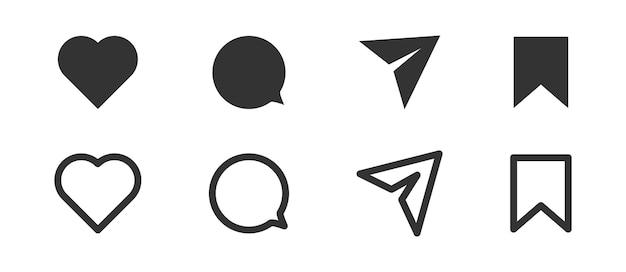Are you tired of pixelated images that lose their quality when resized? Do you need a scalable image for your design projects? Look no further than vector files! In this guide, we will walk you through the process of saving a picture as a vector file, even if you have no prior experience.
Converting an image to a vector file allows you to maintain its sharpness and clarity at any size, making it perfect for logos, illustrations, and more. Whether you’re a seasoned designer or just dipping your toes into the world of vectors, we’ve got you covered. Let’s dive in and discover how you can transform any image into a versatile vector file, no matter your skill level or the software you have.
So, roll up your sleeves, grab your favorite image-editing tool, and let’s embark on this exciting journey of turning your images into stunning vectors!
Saving a Picture as a Vector File: Unlocking Endless Possibilities
Have you ever come across a breathtaking image that you wished you could manipulate or resize without losing any of its glorious details? Well, buckle up, because we’re about to dive headfirst into the world of saving pictures as vector files!
Understanding the Power of Vector Files
Before we get into the nitty-gritty of saving a picture as a vector file, let’s first grasp the concept of what a vector file is. Basically, a vector file uses mathematical equations to represent images, allowing them to be infinitely scalable without compromising quality. Unlike traditional raster images, vector files are not made up of colored pixels, but rather a series of lines, curves, and shapes that are defined by mathematical values.
The Roadmap to Vector File Bliss
Step 1: Choose the Right Software
To embark on our journey to vector file greatness, we need to equip ourselves with the right tools. Adobe Illustrator is the industry-standard software for creating and editing vector files. If you don’t have this mighty program, fear not! There are plenty of free alternatives available, such as Inkscape and Vectr, that can get the job done with finesse.
Step 2: Select Your Image
Once you have your software up and running, it’s time to select the image you want to save as a vector file. Keep in mind that vector files are best suited for graphics and illustrations, rather than complex photographs. So, choose an image that is more “cartoonish” or has distinct shapes and lines.
Step 3: Trace Your Image
Now, it’s time to work some magic! In your chosen software, locate the tracing feature. This marvelous tool will convert your image into a vector format by outlining the distinct shapes and lines within it. Experiment with the available options until you find the perfect settings that retain the essential details of your image.
Step 4: Fine-Tune and Save
After the tracing process, it’s time to fine-tune your vector image. Adjust any lines, colors, or other elements to give it that finishing touch. Once you’re satisfied with the result, it’s finally time to save your masterpiece!
Keeping the Vector Dream Alive
Congratulations, you’ve successfully saved a picture as a vector file! But the vector experience doesn’t end there. Let’s explore some fascinating things you can do now that you have a vector file at your fingertips:
Infinite Scaling, No More Pixelation Woes
With your newly minted vector file, resize to your heart’s content! Whether you need a small icon for your website or a gigantic banner for a billboard, your image will retain its sharpness and clarity at any size. Say goodbye to those dreaded pixelation nightmares!
Easy Color Manipulation
Need to change a color element within your image? No problem! With a vector file, you can effortlessly modify colors, experiment with palettes, or create different versions of your image without breaking a sweat. It’s like having a magical, shape-shifting chameleon in the palm of your hand!
Simplified Editing and Adaptability
Vector files offer unparalleled flexibility when it comes to editing and adapting your image. Need to add or remove elements? Want to change the shape of something? With a vector file, it’s as simple as clicking and dragging, giving you full control over your creative endeavors.
Seamless Integration with Design Projects
Are you a designer or working on a design project? Vector files are the perfect accompaniment to any creative endeavor. They seamlessly integrate with other design software, making it a breeze to incorporate your vector image into websites, brochures, logos, or any other visual masterpiece you’re conjuring.
Embrace the Vector Revolution!
You’ve now entered the magical world of saving a picture as a vector file. Armed with the knowledge of vector files and the tools to unlock their full potential, you can now create, edit, and manipulate images with precision and grace. So, go forth and let your creative spirit flourish in the vector dimension—sky’s the limit!
In conclusion, saving a picture as a vector file opens up a world of possibilities for designers, illustrators, and anyone who craves flexibility and scalability. With the right software and a touch of creativity, you can harness this power and take your visual creations to new heights. So, dive in, have fun, and watch as your images come to life in ways you never thought possible!
FAQ: How to Save a Picture as a Vector File
What Is the Best Free SVG Converter
Finding a reliable SVG converter doesn’t have to cost you an arm and a leg. In fact, there are several fantastic free options available. Some popular choices in the year 2023 include Inkscape, Vectr, and SVG-Edit. Give them a try and find the one that best suits your needs!
Can You Turn Any Image Into a Vector
Unfortunately, you can’t simply wave a magic wand and turn any image into a vector. While there are tools and techniques available to convert raster images to vectors, the quality of the outcome depends largely on the complexity and resolution of the original image. Simple logos and icons tend to convert more successfully, while detailed photographs may lose some nuance in the process.
How Do I Create a Vector File in Illustrator
Creating a vector file in Illustrator is a breeze. Start by opening your desired image in Illustrator. Then, using the Pen Tool or the various shape tools available, trace the image to create paths and shapes. Once you’re satisfied with your vector creation, save it in a compatible format like SVG, AI, or EPS.
How Do I Convert a JPEG to a Vector File in Photoshop
Converting a JPEG into a vector file in Photoshop may seem like a tricky task, but fear not! Photoshop does have limited vector capabilities. One way to accomplish this is by using the Pen Tool to manually recreate the image as paths and shapes. While it may take some time and effort, the end result will be a vector file that can be scaled to any size without loss of quality.
What Is the Difference Between a Vector File and a JPG
The main difference between a vector file and a JPG lies in their fundamental makeup. A JPG, also known as a raster image, is made up of a grid of pixels, which can cause image degradation when scaled up. On the other hand, a vector file is made up of precise mathematical calculations, enabling it to be resized infinitely without any loss of quality. Think of vectors as magical shapes that can adapt to any situation!
Is a PDF a Vector File
Ah, the classic PDF. While most PDFs contain a combination of text, images, and vector elements, not all PDFs are vectors. PDFs can include both raster and vector elements, depending on their source. So, don’t assume that every PDF you come across is a magical vector file. It’s always a good idea to check the elements within before making any assumptions.
How Do I Save an Image as a Vector in Photoshop
Although Photoshop is primarily known for its raster image editing capabilities, it does offer some limited vector functionality. To save an image as a vector in Photoshop, you’ll need to manually recreate the image as scalable paths and shapes using the software’s vector tools. Save your masterpiece in a suitable format, such as SVG or AI, and voila – you have yourself a vector file!
Can You Save an Image as a Vector
Yes, it is possible to save an image as a vector, but not all images are easily convertible. Remember, the key lies in the complexity and resolution of the original image. Simple graphics and illustrations tend to fare better when transforming from a raster format to a vector format. If the image contains intricate details or photographs, converting to a vector may result in a loss of fidelity.
How Do I Convert a PDF to a Vector Image
Converting a PDF to a vector image requires specialized software such as Adobe Illustrator or other vector editing programs. Open the PDF in the editing software and use the available tools to trace and recreate the elements as vector paths and shapes. Once you’re satisfied, save your creation in a suitable vector format and relish in its scalability!
Can I Convert a JPEG to a Vector File
While it is technically possible to convert a JPEG to a vector file, the process is not as straightforward as waving a magic wand. Converting raster images like JPEGs to vectors often requires manual tracing using vector editing tools. You’ll need the patience and skill to recreate the image by hand. It may take some time, but the rewards of a scalable vector file are worth it!
Is a PNG a Vector
PNG, like the illustrious JPEG, falls into the category of raster images. It consists of a grid of pixels, with each pixel containing specific color and transparency information. Unlike a vector format, such as SVG or AI, you cannot scale a PNG without a loss of quality. So remember, don’t expect PNGs to magically shapeshift like vectors!
How Do I Convert a PNG to a Vector
To convert a PNG to a vector, you’ll need to utilize the power of vector editing software. Programs like Adobe Illustrator, Inkscape, or CorelDRAW can help you achieve this feat. Open the PNG in your preferred software, create vector paths and shapes to match the image, and save it in a vector format like SVG. With a little time and creativity, your PNG can transform into an infinitely scalable vector masterpiece!
How Do I Create a Vector File for Free
Creating a vector file doesn’t have to break the bank. Free vector editing software, such as Inkscape and Vectr, offer a multitude of tools and features to help you bring your vector visions to life. Simply download the software, explore the available tutorials, and let your creativity flow. You’ll be a vector virtuoso in no time, all while staying within your budget!
How Do I Know If I Have a Vector File
Determining whether a file is a vector or raster can be quite simple. Just zoom in and see how the image behaves. If it remains crisp and sharp, even at the highest zoom levels, congratulations! You’ve got yourself a vector file. On the other hand, if the image becomes pixelated or blurry as you zoom in, it’s likely a raster image. Remember, vectors are like superheroes with unlimited powers of clarity and precision!
How Do I Turn an Image into a Path in Illustrator
Turning an image into a path in Illustrator involves the magic of the software’s Image Trace feature. Select your image and navigate to the Image Trace panel. Choose the desired preset or customize the settings to your liking. Once you’re satisfied with the preview, click on the “Expand” button, and voila – your image is now a vector path! It’s like turning an everyday photo into a vector work of art!
How Do I Create a Vector File without Illustrator
If you don’t have access to Adobe Illustrator or prefer not to use it, fear not! There are other vector editing software options available. Inkscape, for example, is a popular and powerful open-source alternative that provides similar vector editing capabilities. With Inkscape, you can create and save vector files in a variety of formats, all without needing a single Adobe product. It’s like having a formidable vector ally by your side!
How Do I Convert an Image to a Vector File
To convert an image to a vector file, you’ll need the assistance of vector editing software such as Adobe Illustrator or CorelDRAW. Import your desired image and, using tools like the Pen Tool or shape tools, manually recreate the image as paths and shapes. It may take some practice to get the hang of it, but with patience and creativity, you’ll transform your image into a marvelous vector creation!
Can You Vectorize in Affinity Photo
While Affinity Photo is a powerful raster image editing software, it lacks the advanced vector editing capabilities found in programs like Adobe Illustrator. Although you won’t find built-in vectorization tools, you can manually trace your image using the Pen Tool or shape tools. Just keep in mind that the process may be more time-consuming compared to using dedicated vector editing software.
Is There a Way to Vectorize an Image
Yes, indeed! When it comes to vectorizing an image, you can harness the power of specialized software tools to automatically trace and convert raster images into vector paths and shapes. Programs like Adobe Illustrator, Inkscape, and CorelDRAW offer these vectorization features. Keep in mind that the results can vary depending on the complexity and quality of the image. With a little tweaking and adjustment, you can transform images into stunning vectors!
How Do I Turn a PDF into a Vector File
To turn a PDF into a vector file, you’ll need the assistance of vector editing software such as Adobe Illustrator or CorelDRAW. Open the PDF in your chosen software and use the available tools to manually trace and recreate the elements as vectors. Once your tracing masterpiece is complete, save it in a compatible vector format, and bask in the glory of your newly transformed PDF!
How Do You Turn Something into Vector Art
To turn something into vector art, you’ll need the right tools and software at your disposal. Start by selecting vector editing software such as Adobe Illustrator, Inkscape, or CorelDRAW. Import your desired image into the software and begin manually tracing it using vector tools like the Pen Tool or shape tools. With a bit of patience, practice, and a touch of artistic magic, your creation will emerge as stunning vector art!
How Can I Vectorize an Image for Free
The world of vectorization doesn’t have to cost you a fortune. Free vector editing software like Inkscape and Vectr offer vectorization capabilities without the price tag. Utilize the software’s tools to manually trace your images and transform them into vector masterpieces. With a little bit of effort and a whole lot of imagination, you can achieve stunning vectorization results without spending a single penny!
And there you have it – an extensive FAQ guide on how to save a picture as a vector file. Whether you’re just starting on your vector journey or looking to expand your vector knowledge, this guide has provided answers to some of the most common questions. So go forth, embrace the vector magic, and create stunning, infinitely scalable works of art!