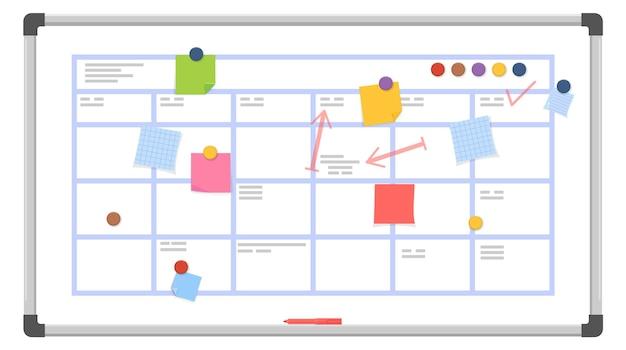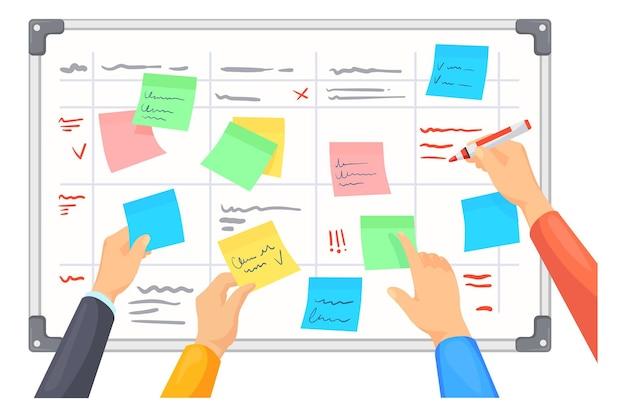Are you tired of juggling different tasks on multiple lists, sticky notes, or online boards? A Kanban board whiteboard might be the solution you’re looking for. A simple tool that visually represents your tasks, workflow, and progress on a whiteboard can help you stay focused, organized, and efficient. In this blog post, we’ll explore the benefits of using a physical Kanban board whiteboard, compare it with digital tools like Trello and Kanban IO, and answer common questions like “Is Kanban a whiteboard?” or “How do I create a Kanban board in Excel?”. Let’s get started!
The Magic of Whiteboard Kanban Boards
If there’s one thing that unites all workplaces, it’s this: everyone loves a good whiteboard. Whether you’re brainstorming ideas, presenting a complex flowchart, or just doodling in between tasks, whiteboards are an essential tool for any team.
But what if we told you there’s a way to supercharge your whiteboard’s productivity? That’s where the magic of the kanban board comes in.
What is a Kanban Board
In case you’re not familiar, a kanban board is a project management tool that uses visual cues to track progress. Think of it as a to-do list on steroids.
Traditionally, kanban boards are made up of sticky notes and index cards, each one representing a task or project. These cards are then moved across the board as they move through various stages of completion.
Why Use a Whiteboard for Your Kanban Board
Sure, you could use a digital platform or a physical bulletin board for your kanban board, but hear us out: whiteboards offer a ton of advantages.
First of all, whiteboards are infinitely customizable. You can draw out your own columns and rows, adjust the size of your cards, and even add color-coded labels. Plus, if you make a mistake, it’s easy to erase and start over.
But perhaps the biggest advantage of using a whiteboard for your kanban board is visibility. Everyone on your team can see the board at all times, which means you can all easily check in on progress, identify bottlenecks, and collaborate on solutions.
Tips for Creating Your Own Whiteboard Kanban Board
Ready to take your whiteboard game to the next level? Here are some tips for creating your own whiteboard kanban board:
-
Start by identifying your project stages. Depending on the scope of your project, this could be as simple as “To Do”, “Doing”, and “Done”, or you may need more specific columns like “Design”, “Development”, and “Testing”.
-
Use color-coded cards to quickly identify priorities, assignees, or deadlines.
-
Make sure your board is easily visible to everyone on your team. Consider putting it in a central location or using a mobile whiteboard you can move around the office.
-
Encourage regular check-ins to make sure everyone is updated on progress and any blockers that need to be addressed.
By following these tips, you’ll have a whiteboard kanban board that’s both functional and stylish.
If you’re not already using a kanban board, we highly recommend giving it a try. And if you’re already a kanban convert, why not bring some extra pizzazz to your next project by using a whiteboard? With some colorful markers and strategic column headings, your team will be amazed at how quickly your project moves from “To Do” to “Done”.
Trello: The Kanban Board Whiteboard’s Digital Cousin
Are you tired of using physical kanban boards that are difficult to move around? Look no further than Trello, the digital kanban board whiteboard’s cousin.
What is Trello
Trello is a web-based project management tool that uses kanban boards to visually represent tasks and their statuses. Originally created in 2011, it has since been acquired by Atlassian and has millions of users worldwide.
Why Use Trello
Trello can be accessed anywhere with an internet connection, making it a convenient option for remote teams. It’s also highly customizable, allowing users to add labels, due dates, and attachments to cards.
How to Use Trello
Trello is simple to use: create a board, add lists, and create cards within those lists to represent tasks. Cards can be moved between lists to show progress, and team members can be added as collaborators.
Trello Tips and Tricks
- Utilize keyboard shortcuts to save time
- Use the color-coding tool to visually group cards
- Enable the calendar power-up to view due dates in a calendar format
Trello is a fantastic digital counterpart to the traditional kanban board whiteboard. With its easy-to-use interface and customizable options, it’s no wonder it’s a favorite among project management tools. Give it a try and watch your project organization and productivity soar!
Kanban Board Whiteboard: The Ultimate Guide
Kanban boards are a popular tool for keeping track of tasks, deadlines, and progress. But what if you could take your Kanban board to the next level? That’s where kanban.io comes in. This web-based tool takes the traditional Kanban board and turns it into a powerful dashboard that can help you manage your workflow like never before.
How Does It Work
Kanban.io is designed to be intuitive and user-friendly. Once you sign up for an account, you’ll be taken to the dashboard, where you can create a new board. From there, you can add cards to your board, which represent tasks or projects. You can then drag and drop these cards to different columns, which represent the stages of your workflow.
Features and Benefits
One of the most significant benefits of Kanban.io is its real-time updates. As you make changes to your board, your team can see those changes immediately, so everyone is always on the same page. You can also assign tasks to specific team members and set due dates and priorities.
Another powerful feature of kanban.io is its analytics dashboard, which gives you insights into how your team is performing. You can see how long tasks are taking to complete and identify bottlenecks in your workflow. This data can help you make informed decisions to improve your team’s productivity.
Integrations
Kanban.io also offers integrations with several popular tools, such as Trello, Asana, and Jira. This means that you can import your existing tasks and projects into kanban.io and start using it right away.
If you’re looking to take your Kanban board to the next level, kanban.io is definitely worth checking out. Its intuitive interface, real-time updates, powerful analytics, and integrations make it a game-changer for any team that wants to be more productive. Give it a try today and see how it can help you manage your workflow more efficiently!
Scrum Board: The Competition to Kanban Board
If you think that Kanban Board is the only player in town, then you’ve not heard of Scrum Board. Scrum Board is the younger, more agile, and competitive sibling of the Kanban Board. It’s more than just a whiteboard; it’s a framework that’s used to implement agile and iterative development.
What is Scrum Board
Scrum Board is a tool that’s used to manage agile projects. It’s an interactive, visual board that displays the progress of the project and provides a way for the team to collaborate. The board is usually divided into columns that represent the different stages of the project. The team uses cards to represent tasks, and they move the cards from one column to the next as the task progresses.
Quick Comparison
While Kanban Board is more focused on visualizing the workflow, Scrum Board is geared towards the agile methodology of development. The primary goal of Scrum Board is to help the team become more self-organizing, with a clear focus on the end goal, better transparency and frequent communication.
Benefits of Using Scrum Board
Scrum Board offers several benefits, including:
-
Increased visibility: Scrum Board offers a high level of visibility, especially into the progress of a project. This increased visibility helps the team better understand the project’s status and whether it’s on track.
-
Flexibility: Scrum Board is highly adaptable and very flexible, allowing the team to make changes to the project and even adapt to new requirements.
-
Better communication: Scrum Board promotes better and frequent communication between team members, which is helpful in ensuring everyone is aligned, on the same page and helps to avoid any confusion.
-
Accountability and autonomy: Scrum Board helps team members take ownership of their work and be accountable for the completion of their tasks. It also promotes the power of peer review to ensure quality deliverables.
While both Kanban Board and Scrum Board have similar functionalities, they serve different purposes, like two siblings, each with their unique strengths. While Kanban may be more geared towards visualizing process flow, Scrum Board is highly adaptable, interactive and agile, making it a great choice for teams practicing agile methodology. Scrum Board is gaining a larger audience that loves them for their flexibility and responsiveness to change.
Physical Kanban Board: The Charm of Keeping It Old-School
If you’re thinking about implementing a Kanban system for your work, it’s easy to get bogged down in the technology aspect of things. But sometimes, the simplest solutions are the most effective. Enter the physical Kanban board.
What is a Physical Kanban Board
A physical Kanban board is exactly what it sounds like – a physical board with sticky notes or cards that represent tasks and progress. It’s a simple yet effective way to visualize your workflow and identify any bottlenecks or inefficiencies.
Why Use a Physical Kanban Board
It’s tempting to invest in expensive software to manage your workflow, but there are plenty of benefits to using a physical Kanban board. For starters, it’s a great visual aid that allows everyone on your team to see the status of different tasks at a glance. It’s also easy to customize and adapt as your process evolves.
The Charm of Keeping It Old-School
Sure, a digital Kanban board looks sleek and modern, but there’s something charming about the simplicity of a physical board. Plus, there’s no risk of software glitches or internet outages derailing your productivity. And let’s be honest, there’s a certain satisfaction that comes with physically moving a task from “to-do” to “done.”
Tips for Setting Up Your Physical Kanban Board
To get the most out of your physical Kanban board, there are a few things to keep in mind. Firstly, make sure it’s in a visible location where everyone on your team can easily access it. Secondly, keep your board organized and easy to read by color-coding tasks based on priority or category. Lastly, make sure to keep your board updated in real-time to ensure everyone is on the same page.
So next time you’re considering implementing a Kanban system, don’t overlook the humble physical board. It may be old-school, but sometimes the simplest solutions are the most effective.
Is Kanban a Whiteboard
Kanban is a popular project management tool used by businesses all over the world. If you’re new to Kanban, you might be wondering if Kanban is synonymous with a whiteboard. The answer is both yes and no.
The Whiteboard Aspect of Kanban
One of the primary ways to implement Kanban is by using a whiteboard as a physical representation of your workflow. You can visually organize tasks, set work limits, and track progress with sticky notes, magnets, or markers on the board. A whiteboard has always been an excellent tool for Kanban, and many organizations still prefer a physical board over a digital one.
The Digital Aspect of Kanban
While a whiteboard works well for smaller teams, a digital Kanban board also has its advantages. A digital board offers the ability to collaborate remotely, gather data quickly, and access boards on multiple devices. With digital tools, you can have unlimited storage, real-time updates, and a clear overview of your workflow.
In conclusion, Kanban doesn’t have to be a whiteboard, but it can be. It depends on what works best for your team and your business needs. If you prefer a physical representation of your workflow, then a whiteboard is perfect, but if you need more advanced features such as collaboration, analytics, and automation, then a digital Kanban board is the way to go. Ultimately, Kanban is about improving workflow management, no matter if it’s on a whiteboard or a digital board.
Kanban Whiteboard Magnets: The Secret Sauce of Effective Project Management
As a project manager, you know that every detail matters. Keeping track of tasks, deadlines, and progress is vital to the success of any project. That’s where the kanban board whiteboard comes in. It’s an essential tool for visually organizing your workflow and maximizing your team’s performance. But to truly level up your game, you need to add some magnets to your whiteboard.
Magnets Make Everything Stick
Let’s face it; we all love magnets. They’re fun, colorful, and satisfyingly tactile. But they’re also incredibly practical. With magnets, you can quickly move cards, task lists, or deadlines without having to erase or rewrite anything on your whiteboard. Want to prioritize an urgent task? Just move it to the top of the board and voila, your team knows what to tackle first.
Customizable and Colorful
Magnets come in all shapes, sizes, and colors, making them as customizable as your project needs. You can color-code your tasks, use different shapes for different types of projects, or even add icons to differentiate between clients or departments. The options are endless, and the more creative you get, the more engaging your kanban board becomes.
The Ultimate Time-Saving Hack
We all know that time is money, and when it comes to project management, every second counts. With kanban whiteboard magnets, you not only save time but reduce cognitive overload and increase your team’s productivity. Instead of endlessly scrolling through documents or spreadsheets, everyone can get a quick overview of the entire project at a glance.
Why You Need to Start Using Magnets Today
Kanban whiteboard magnets may seem like a small detail, but they’re the secret sauce to efficient project management. They’re practical, customizable, time-saving, and add an extra layer of fun to an otherwise dry process. So, stop wasting time and start planning your project with magnets. Your team will thank you.
Is it White Board or Wipe Board
If you’re new to the world of kanban boards, you might be wondering: is it white board or wipe board? While both terms refer to the same thing – a flat display surface used for kanban systems – the answer is actually quite simple. It’s a white board!
But why do people sometimes refer to it as a wipe board? Well, that’s because you can wipe it clean! It’s like magic. Just grab a handy eraser and you’re ready to start again. It’s like a blank canvas for your organizational dreams.
Why a White Board Works Wonders for Kanban Systems
Now that we’ve cleared up the great white board vs. wipe board debate, let’s talk about why a white board is the best option for your kanban system. First of all, white boards are extremely versatile. You can use them for all sorts of projects – not just kanban. Whether you’re brainstorming ideas or conducting a team meeting, a white board can help you stay organized and focused.
Secondly, white boards are visually appealing. There’s just something about a sleek, white surface that makes you want to get to work. Plus, you can use colorful markers to create a visually-pleasing kanban board that will motivate and inspire you.
How to Keep Your White Board Clean
Since we’ve already established that it’s a white board, you might be wondering how to keep it looking clean and fresh. Well, fear not! Keeping a white board clean is actually quite simple. All you need is an eraser and a cleaning solution.
To use your eraser, simply wipe the board clean in a circular motion. This will remove any leftover marker residue and leave your board looking as good as new. If you notice that your board is still a little dirty, you can use a cleaning solution to give it a deep clean. Just be sure to follow the manufacturer’s instructions to avoid damaging your board.
In the great white board vs. wipe board debate, the winner is clear. It’s a white board! But regardless of what you call it, it’s an essential tool for any kanban system. By keeping your board clean and using colorful markers to create an eye-catching display, you’ll be able to stay organized and motivated. Who knew a white board could be so magical?
Continuous Improvement Whiteboard
Continuous improvement is a crucial aspect of any business, and it can be challenging to keep track of all the changes that need to be made. That’s where the whiteboard comes in. By using a whiteboard to track progress, you can easily see what improvements have been made and what still needs to be done.
Why Use a Whiteboard for Continuous Improvement
There are several reasons why a whiteboard is an ideal tool for tracking continuous improvement. First and foremost, it allows for quick and easy updates. You can simply erase or add to the board as needed, without having to worry about printing out new sheets or updating a digital document.
Additionally, whiteboards are easy to customize. You can use different colors, shapes, and symbols to represent different types of improvements or to highlight important information. This helps to make the board more visually appealing and easier to understand.
Tips for Using a Whiteboard for Continuous Improvement
If you’re new to using a whiteboard for continuous improvement, there are a few tips that can help you get started:
-
Keep it simple: Don’t try to track too much information on the board. Focus on the most important metrics and improvements.
-
Use color coding: Assign different colors to different types of improvements or to different teams. This helps to make the board more visually appealing and easier to understand.
-
Update regularly: Make it a habit to update the board on a regular basis. This ensures that everyone is up to date on the latest improvements and progress.
-
Encourage collaboration: Use the whiteboard as a collaboration tool. Encourage team members to share their ideas and suggestions for improvement.
In conclusion, a whiteboard is an excellent tool for tracking continuous improvement. By using different colors, symbols, and shapes, you can make the board more visually appealing and easier to understand. Additionally, by making regular updates and encouraging collaboration, you can ensure that everyone stays up to date on the latest improvements and progress. So, why not give it a try?
How to Create a Kanban Board in Excel
If you’re looking for a simple and efficient way to visualize your projects and keep track of your tasks, you might want to try using a Kanban board. But what if you’re not ready to invest in any project management tools or apps just yet? What if you prefer using good old Excel? Well, you can definitely create a Kanban board in Excel, and here’s how:
Step 1: Set up your board
First things first, you need to create a table where you’ll input your tasks, their descriptions, and their status. You can have as many columns as you need, but for a basic Kanban board, you’ll need at least three: “To Do,” “Doing,” and “Done.” You can also add more columns for priority, due date, or any other relevant information.
Step 2: Enter your tasks
Now that you have your board set up, start entering your tasks in the “To Do” column. Don’t forget to add descriptions to each task and any other information you might find useful.
Step 3: Move tasks across the board
As you start working on a task, move it to the “Doing” column. And when you finish it, move it to the “Done” column. You can also add more columns if you need to visualize other parts of your workflow.
Step 4: Customize your board
Excel gives you a ton of customization options, so feel free to play around with the formatting, colors, fonts, or anything else you might want to personalize. You can also add conditional formatting to highlight specific tasks or statuses.
Step 5: Save and share your board
Once you’re happy with your board, save it and share it with your team or clients. You can also print it out and hang it on your wall, or use it as a digital dashboard.
Voila! You now have a fully functional Kanban board in Excel, without spending a dime on any fancy project management tools. Just remember to update it regularly and use it as a tool to improve your productivity and organization skills. Happy Kanban-ing!
Can a Smart Board be Used as a Whiteboard
Kanban boards are widely used across industries to streamline workflows, track progress, and improve overall productivity. And there’s no denying that the right choice of tools can make all the difference when it comes to achieving these objectives. One of the most popular tools for this purpose is the whiteboard, but what if you don’t have a traditional whiteboard? Can you use a smart board in its place?
Smart Board vs. Whiteboard
First things first, let’s establish the differences between a smart board and a traditional whiteboard. A smart board is an interactive display that can be connected to a computer/tablet and used to display and manipulate digital materials. It’s essentially a giant touchscreen that allows users to interact with digital content using a stylus or their fingertips.
On the other hand, a whiteboard is a flat surface, usually made of melamine or porcelain, that can be written on using dry erase markers. It’s a physical surface that can be cleaned and reused multiple times.
Can You Use a Smart Board as a Whiteboard
The short answer to this question is yes. While smart boards are primarily designed for digital content, they can be used as whiteboards in a pinch. You can write and draw on the surface of the smart board using dry erase markers, just like you would on a traditional whiteboard.
However, before you start using your smart board as a whiteboard, there are a few things you need to keep in mind. First, make sure you’re using dry erase markers that are compatible with the smart board’s surface. Using the wrong type of marker can damage the screen and render it unusable. Second, avoid using too much pressure when writing or drawing on the surface of the smart board, as this can also damage the screen.
Pros and Cons of Using a Smart Board as a Whiteboard
While using a smart board as a whiteboard may seem like a good idea, there are some pros and cons to consider. Here are a few:
Pros:
- Multi-purpose: Smart boards are versatile, multi-functional tools that can be used for a variety of tasks.
- Eco-friendly: Using a smart board as a whiteboard can help reduce paper waste and promote sustainability.
- Digital Integration: You can easily combine traditional whiteboarding concepts with modern technology by using a smart board and digital tools like exporting data, taking screenshots etc
Cons:
- Limited sizing options: Smart boards come in fixed sizes, which may not be suitable for all use cases.
- Marker type and Pressure sensitivity: Using the wrong marker and blowing too much pressure can cause damage to screen of the smartboard
- Cost factor: Smart boards can be significantly more expensive than traditional whiteboards.
In conclusion, a smart board can be used as a whiteboard if you’re in a pinch, but it’s not an ideal replacement. Smart boards are designed for digital content and are more expensive than traditional whiteboards, so if you’re looking for a long-term solution, a traditional whiteboard might be a better option. However, if you’re looking to combine traditional whiteboarding concepts with modern technology, using a smart board might be a good choice. Just remember to use the right dry erase markers and apply enough pressure while writing to avoid damaging the screen.